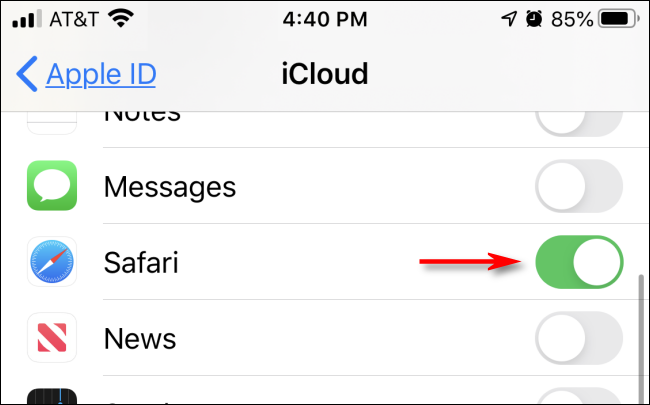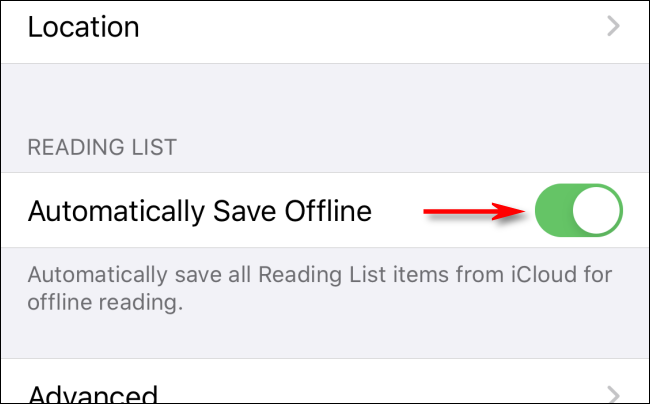How to Enable & use Reading list for offline reading on iPhone/iPad
/Image Provided by Apple (https://support.apple.com/en-au/HT200294)
When reading articles on the go, do you find yourself in constant bad signal areas? if so, the iPhone and iPad have a feature called “Reading List”, which allows you to save articles so that they can be read offline. Here is how you can enable Reading list.
Enable Read list
first you will want to ensure that iCloud has been set up to save Safari Reading List.
Open your settings (Cog icon), and tap on your name (this is the first option that appears)
Tap on iCloud
Locate Safari and ensure that the option is set to on (Button will show as green).
with the above confirmed, head back to your main settings page
Tap on Safari (you might need to scroll down to locate)
Look for “Reading List” (this will be located at the bottom of the list). Tap the button to turn on “Automatically Save Offline” (will show as green).
Add to the Reading List
Open Safari
once you have found an article/webpage that you would like to read later offline, tap on the share button (looks like a square with an arrow on top)
if the button isn’t showing, scroll up on your device.
After tapping the button, tap on “Add to Reading List”.
Image provided by How to Geek ( https://www.howtogeek.com/679937/how-to-save-web-pages-for-offline-reading-in-safari-on-iphone/)
View reading list
Tap on Bookmarks (open book icon)
Tap on Reading list (glasses icon)
Select the Website/article from the list that you want to read
Once you have finished the article, you can swipe to the left to Mark as read.
Sources
https://www.howtogeek.com/679937/how-to-save-web-pages-for-offline-reading-in-safari-on-iphone/